Audit Squiz - Dashboard
Why Audit Squiz
Audit Squiz is used to perform audits at an area manager level and above.
This is separate from the forms section as it has more detailed reporting and cannot be completed ad hoc, these must be scheduled.
The main difference between Forms and Audit Squiz is the Audits Dashboard. Using Audit Squiz and the Dashboard you can see the previous percentages of audits before starting new ones, frequently failed items, any actions creates and search photos from audits down to each question and site.
Audit Squiz Dashboard
The audits dashboard features a summary of all completed audits across all sites.
The time period for the audits you would like to see can be adjusted in the top right hand corner using the drop down (this is always defaulted to 6 months).

Overview
This shows in graphs using percentages the performance of the different audits and the previous results as well as the overall rating and total actions for all of the audits and their urgency.

By The Numbers

Performance
Shows the overall % of the completed audits across all sites, when you select the audit it shows you the rating of each site, the due date, when it was completed and if it is due.

Failed Items
Failed items show in the grey bar how many failed questions there are for that audit across all sites.
When you select the grey bar the menu opens and it shows:
- Each site
- Who completed the audit
- The date it was completed
- The failed items from last audit
- The failed items from this audit
- Done is the completed actions that came from this audit
- To do is the actions that are still not complete from this audit.

Actions
The actions area shows a list of the different audits that are on the profile. The grey bar provides a total of the alerts across all locations for that audit. When the user selects the grey bar the menu drops down and shows each individual location, who was assigned the action, when the audit was completed and the total number of actions that have been assigned. This area breaks it down into a traffic light system and shows the importance of each of the actions that the user has selected. (Critical, High, Medium, Low)

Gallery
The gallery allows you to search for photos across all sites from the 1 question. You can break down what photos you want to view in many ways using the drop down menus.
- Brand
- Country
- Area Manager
- Venue
- Region
- Franchisee
- To and From dates
- Audit
- Tags
- Questions
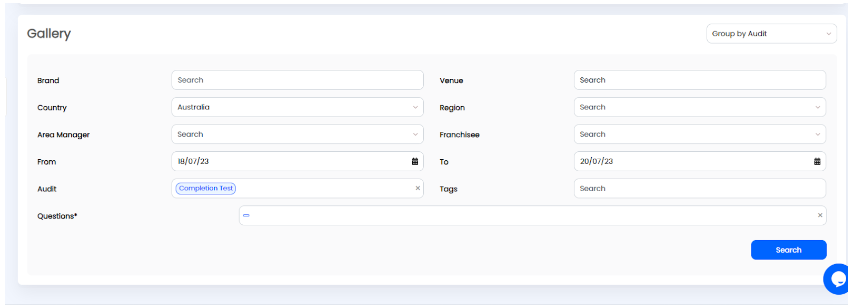
Updated on: 19/03/2024
Thank you!
